IC Student Computer Room
Students and staff are welcome to use our two IC Student Computer Rooms located at Block W and Block U at Podium Level.
No registration or booking is required. Walk-in, tap your student/staff card to access and use.*
* Day-time or evening classes may be scheduled in the computer room. Priority of use will be given to timetabled classes.
Monday – Friday: 8.30am – 10.00 pm
Saturdays, Sundays and General Holidays: closed
*Day-time or evening timetabled classes may be scheduled in the Computer Room. Priority of use will be given to timetabled classes.
Commonly used engineering software / applications such as AutoCAD, SOLIDWORKS, MATLAB, REVIT, etc. are installed. Normally, the latest version of software will be installed in the computer room. To convenient students who have working files with older software versions, the previous one to two versions of particular software might be kept in the computer room.
|
|
|
|
|
|
|
|
|
|
|
|
|
|
|
|
|
|
|
|
|
|
|
|
|
|
|
|
|
|
|
|
|
|
|
|
|
|
|
|
|
|
|
|
|
|
|
|
|
|
|
|
|
|
|
|
|
|
|
|
|
Universal Desktop Services (UDS)
Students can remote access the computers in IC via Universal Desktop Services (UDS) technology.
(Last updated on 4 Nov 2022)
- Universal Desktop Services (UDS) is the software platform which allows students to remote access the computers in IC.
- With UDS, students can use the software available in IC, such as Powerlogic, Solidworks, regardless of the student’s own PC capability. All you need is a stable internet connection.
 You will need a computer with a mouse.
You will need a computer with a mouse.
Get a computer with a traditional mouse (Left, right buttons and scrolling knob). This kind of mouse is necessary for many software like Solidworks, Powerlogic, etc. Special mouses like gaming mouse are not recommended.
You will need a good & stable network.
Please make sure your computer is connected to a good and stable network. If possible, use LAN connection.
You will need to close all unused software.
Step 1: Access to the login page
Enter the link in CHROME browser : https://puuds.polyu.edu.hk/uds/page/login
Note: if you connect from overseas, please install VPN and setup VPN connection before accessing to UDS.
Step 2: Login
The following login page will be shown. Please enter your PolyU email account "@connect.polyu.hk" (must be in lowercase) and your password.
Please type your email account correctly.
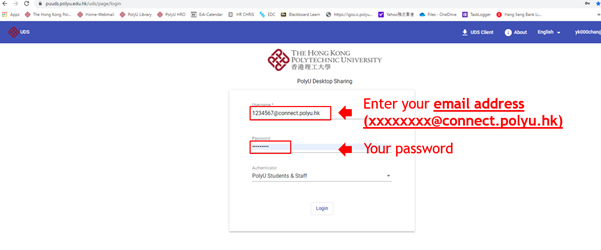
Step 3: Select Room
After successful login, please select the right computer room for the computer access.
Do NOT select “Instructor”.

After selecting the computer room, your browser will show the desktop of the remote PC and you can use the PC remotely.
Good Practice 1: Save your work regularly in P Drive
Please use your own network drive P: to save your work by clicking this shortcut. Then enter your ID number and net-password. Do NOT use local drive. Otherwise, you may lose your work!

Good Practice 2: Always sign out after use
Always “Sign out” in Windows toolbar before you leave by clicking the account icon. DO NOT SHUT DOWN!
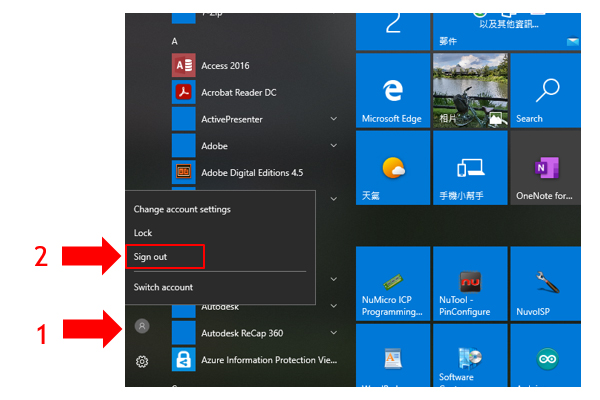
Good Practice 3: Get help from instructor
If you cannot connect to the computer room……
Please provide your Student ID to instructor to fix it for you.
- Open the login page at https://puuds.polyu.edu.hk/uds/page/login by Chrome browser
- If you are connected from overseas, please enable VPN first
- Login by using your PolyU email account in form of @connect.polyu.hk
- Ensure a good and stable internet connection
- Run at MS-Windows 10 or MacOS computer with a traditional mouse
- Close all unused software in your PC
- Save your work regularly in P drive
- Sign out after use
In case you have problems with your work, don’t panic. Instructor can assist you by remote controlling your UDS PC via “Quick Assist” of Windows.
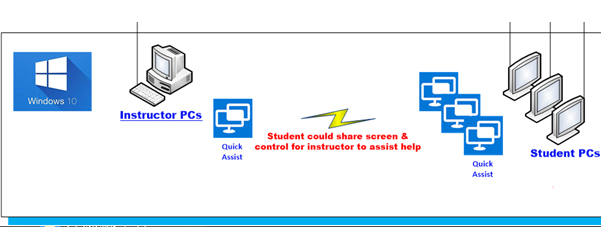
Steps as follows:
Step 1 - Raise your need in TEAMS chat and instructor will start to use Quick Assist to access your UDS PC.
Step 2 - Your UDS PC will appear this box and please click "Allow".
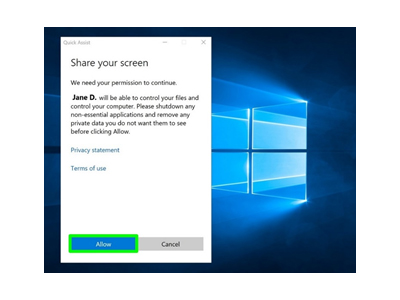
Step 3 - Enter a code provided by instructor, which will be sent via TEAMS chat. Then invoke “Share Screen”.
Step 4 - The instructor can remotely control your UDS PC now.

 To enable students to use specific engineering software after class, we have extended the use of UDS for students during evening, Saturday and Sunday starting from February 2022. Popular engineering software such as Solidworks, AutoCAD, Revit, MatLab, Powerlogic, PowerPCB, etc. are available. e-booking is accepted. For details please visit the following e-booking page:
To enable students to use specific engineering software after class, we have extended the use of UDS for students during evening, Saturday and Sunday starting from February 2022. Popular engineering software such as Solidworks, AutoCAD, Revit, MatLab, Powerlogic, PowerPCB, etc. are available. e-booking is accepted. For details please visit the following e-booking page:
Q1. I can’t login to UDS. Why?
A1. Please follow the steps below for proper UDS login:
- Ensure a good and stable network connection
- Close all web browsers and unused programs
- Access the UDS platform by Google Chrome: https://puuds.polyu.edu.hk/uds/page/login
- Note: If you are connected overseas, please enable VPN connection first: https://www.polyu.edu.hk/its/faq/index_detail.php?id=62
- Enter your login credentials
- PolyU students attending IC training: Please use your PolyU email account <PolyU NetID>@connect.polyu.hk as username (e.g. 12345678D@connect.polyu.hk) and then enter your password
- Non-PolyU students attending IC training: You will receive details of your PolyU account before class commencement. Please use your PolyU account <PolyU NetID>@polyu.edu.hk as username (e.g. ic12345678@polyu.edu.hk) and then enter your password
- Select the correct room icon as advised by the instructor after successful login
If you still encounter difficulties, please inform your instructor and provide your Student ID for further investigation.
Q2. Why can’t I find the room icon in the platform after successful login?
A2. The room icon will only be shown 30 minutes before the online class starts.
Q3. Can I access multiple IC computers using different devices at the same time?
A3. Due to limited resources, one student account can only access one IC computer in the UDS platform.
Q4. I need to use CAD software (e.g. Solidworks) for my assignments. Can I download the software to my own PC via UDS?
A4. UDS is a software platform which allows students to remotely access IC computers for learning purposes. It is not related to software downloading and we do not offer such service to students also.
Q5. I have saved my work in P drive during class. How can I access it at home?
A5. As you have logged in UDS and remote a PC from home, so you can access your P drive (PolyU Home Drive) in Windows Explorer just like in a class.













