O365 OneDrive has a feature to allow users to share specific file or content of folder with staff and students as well as external parties. The files and folders that stored in OneDrive are default private until you grant view or edit rights to others.
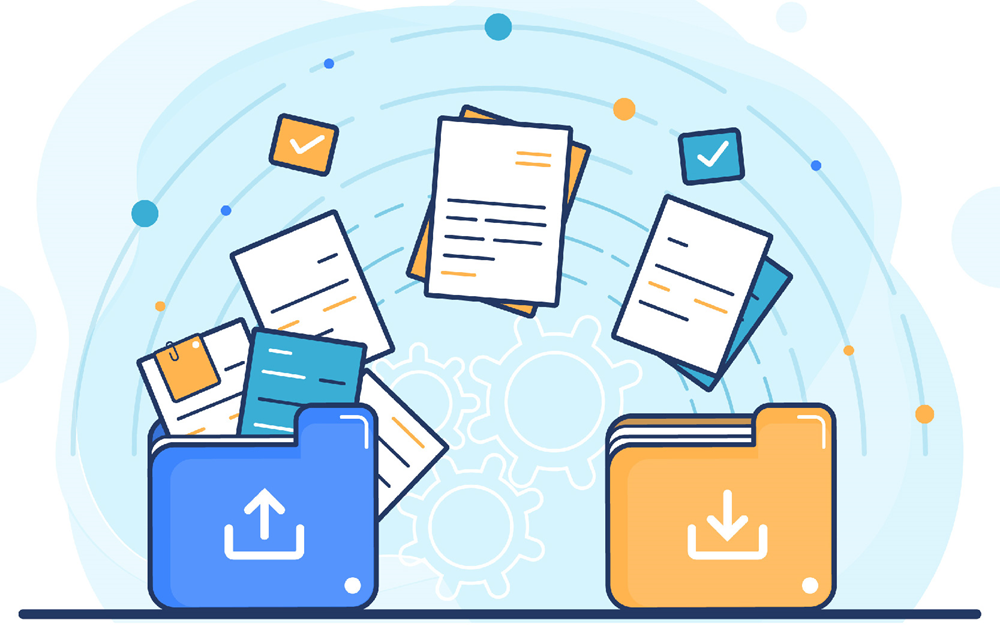
Share with “Anyone”
It gives access to anyone who receives the link, whether the recipient receives the link directly or forwarded by someone else. The recipients access the content without the need to sign in or provide a PIN. This applies to both internal and external parties.
This will normally apply to public promotion material. Suggested to include expiry date:
(i) Set an expiration date so that the content on shared folder will only be accessible by others within the period of promotion campaign.
(ii) Set a strong and read-only password on designated document which is not intended for all and separately send the password to targeted users for their access.
Share with “People in “PolyU”
This allows staff and students in PolyU who have the link to access to the file or content within folder, whether they have received the link directly or it was forwarded by someone else. This applies to internal content intended for all staff and students only.
Share with “People you choose”
This ensures that access is only granted to the people you specified. Recipients of shared link need to verify their identities by signing in with PolyU staff / student NetID and NetPassword or using one-time passcode for external parties. This ensures that only targeted internal or external users can have the right to read the document even when the shared link was forwarded.
OneDrive file request
The file request feature in OneDrive can let you choose a folder where others can upload files using a link that you send them. Whom you request files from can only upload files, they can't see the content of the folder, edit, delete, or download files, or even see who else has uploaded files.
Anyone with the file request link can upload document to the chosen folder. The uploaded file will carry uploader's user name as prefix for easy identification. If the files with the same name are uploaded, OneDrive will automatically add a number to the name of the second file to avoid any overwritten.
Below are some examples of using file request feature:
- Vendors could upload completed tenders for consideration.
- Students could upload completed projects or assignments for grading.
- Co-workers or partners outside your organization could upload files for a project.
- Applicants could upload completed forms for applications.
Should you need further information on using OneDrive for Business, please contact IT HelpCentre (Tel: 2766 5900, WhatsApp / WeChat: 6577 9669).

