As a student, you have access to valuable online storage services designed to support your learning and collaboration needs throughout the academic year.
Student O365 OneDrive
OneDrive is a cloud-based storage solution that enables you to store, share, and collaborate on files with your classmates easily. Whether you are working on group projects or participating in remote learning, OneDrive allows seamless access and real-time collaboration from anywhere.
Student Personal Home Drive
In addition to OneDrive, you can use your personal home drive hosted on campus to securely store your study materials and important documents. This space is ideal for retaining files related to your coursework and other academic activities. For instructions on how to access and manage your personal home drive, please refer to the PHD Student User Guide.
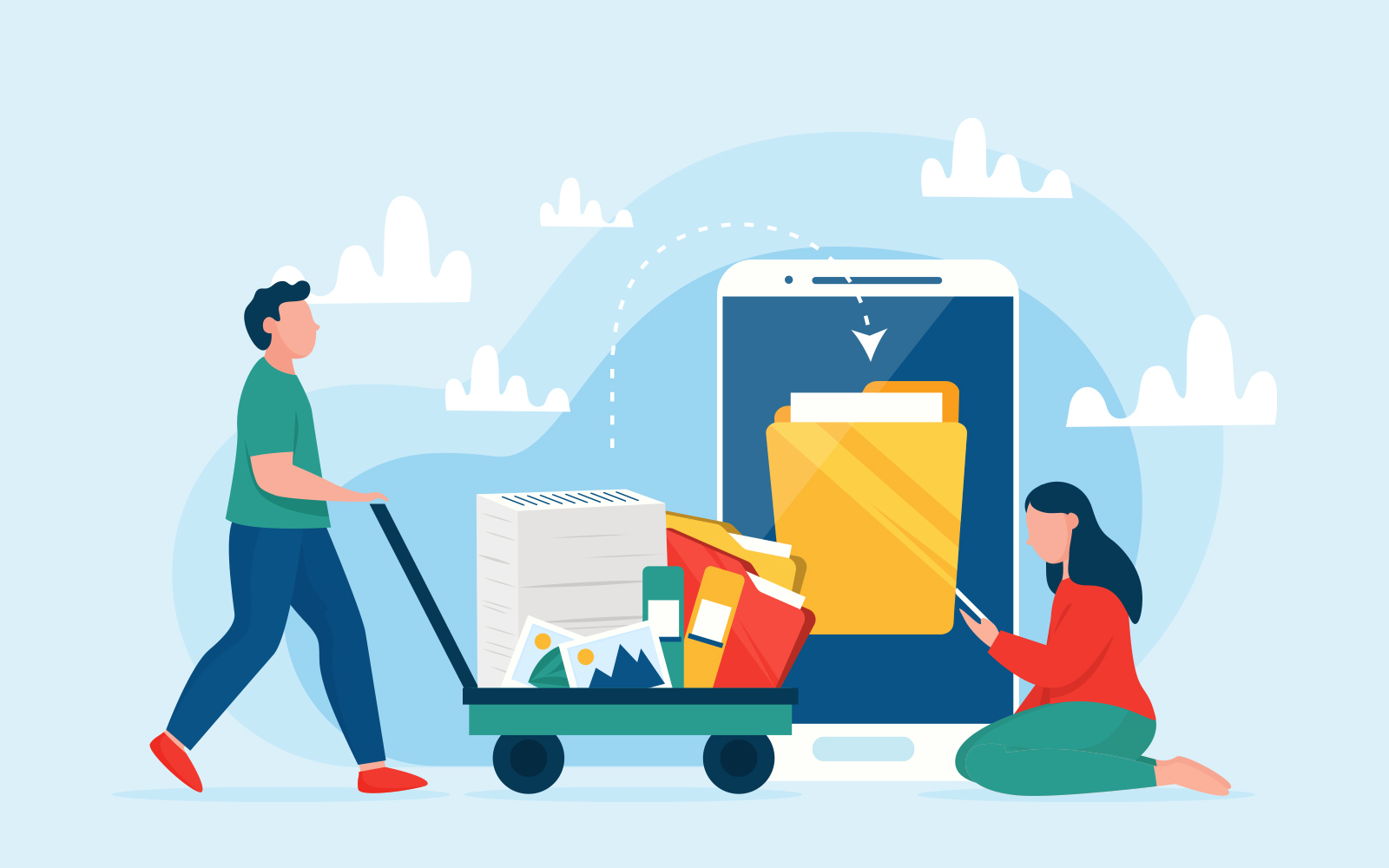
Tips for Effective File Management and Data Protection
To make the most of these services and keep your data safe, consider the following best practices:
- Organize Your Files
Create sub-folders based on subjects or project topics. Regularly review and remove outdated or irrelevant files to keep your folders tidy and make it easier to locate important documents, especially during busy times like exams or deadlines. - Use Dedicated Sharing Folders
When sharing files, place only the intended documents in a specific sub-folder with appropriate access permissions. For sensitive or confidential information, protect your files with a read-level password and share the password separately via email to maintain security. - Backup Important Work
To prevent loss of valuable work-in-progress, always keep backup copies of your important documents. You can save backups on OneDrive, your personal home drive, or on a password-protected USB drive.
We encourage all students to take advantage of these online folder services to enhance your academic experience.
If you require further information, please contact the IT HelpCentre (Tel: 2766 5900, WhatsApp/ WeChat: 6577 9669) or reach out via the IT Online ServiceDesk.

