If your O365 Inbox, Sent Items, Calendars, Deleted Items or Conflicts folders contain a large volume of messages accumulated over a lengthy period, you may experience performance issues when synchronizing messages with your Outlook client on desktop or mobile devices. Additionally, a sizable mailbox increases the risk of data corruption. Below are a few tips to help you effectively manage your Outlook mailbox content.
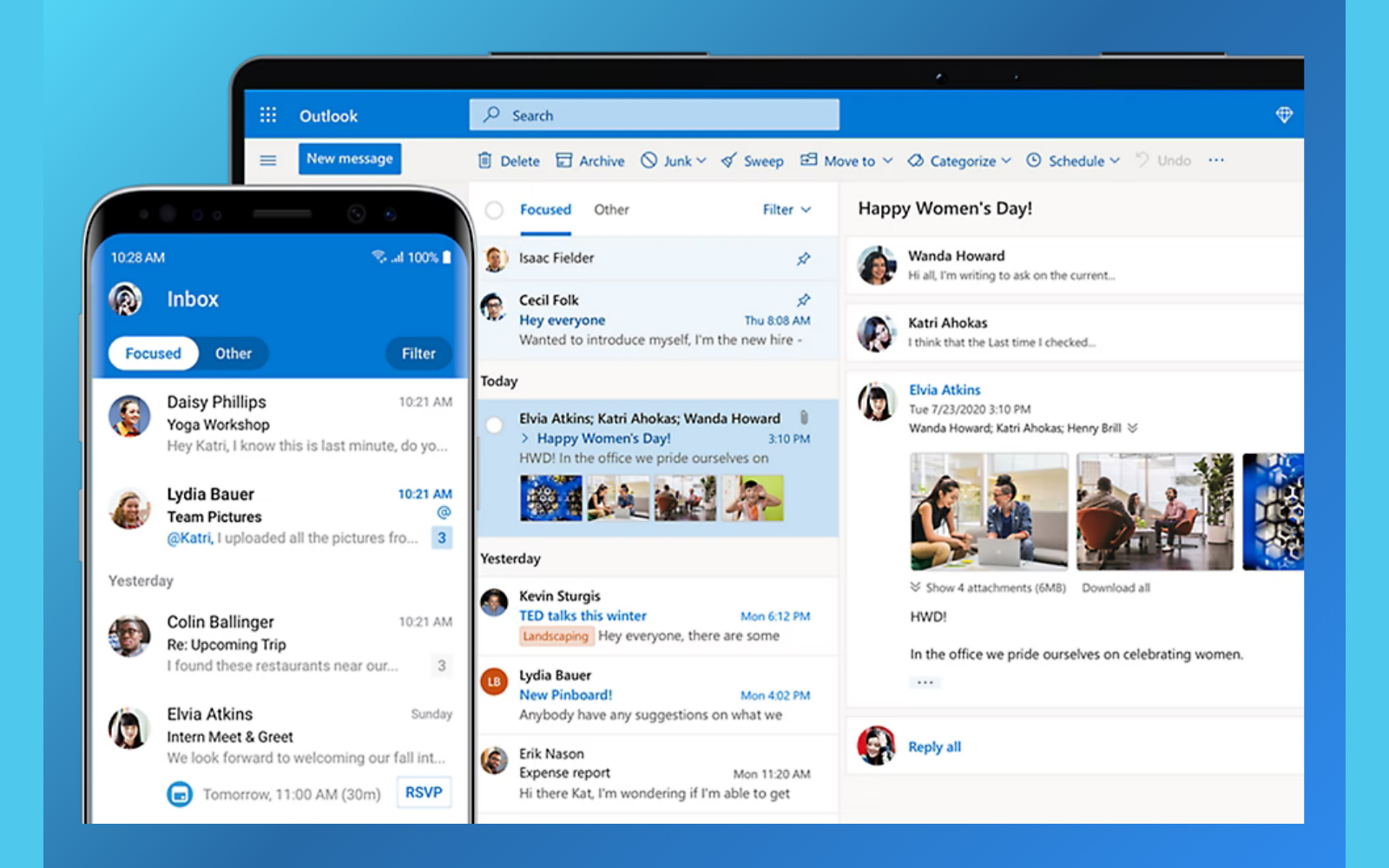
How to check mailbox size in Outlook client:
In the Outlook client, go to File> Info.
Your mailbox size will be displayed in the Mailbox Cleanup section.
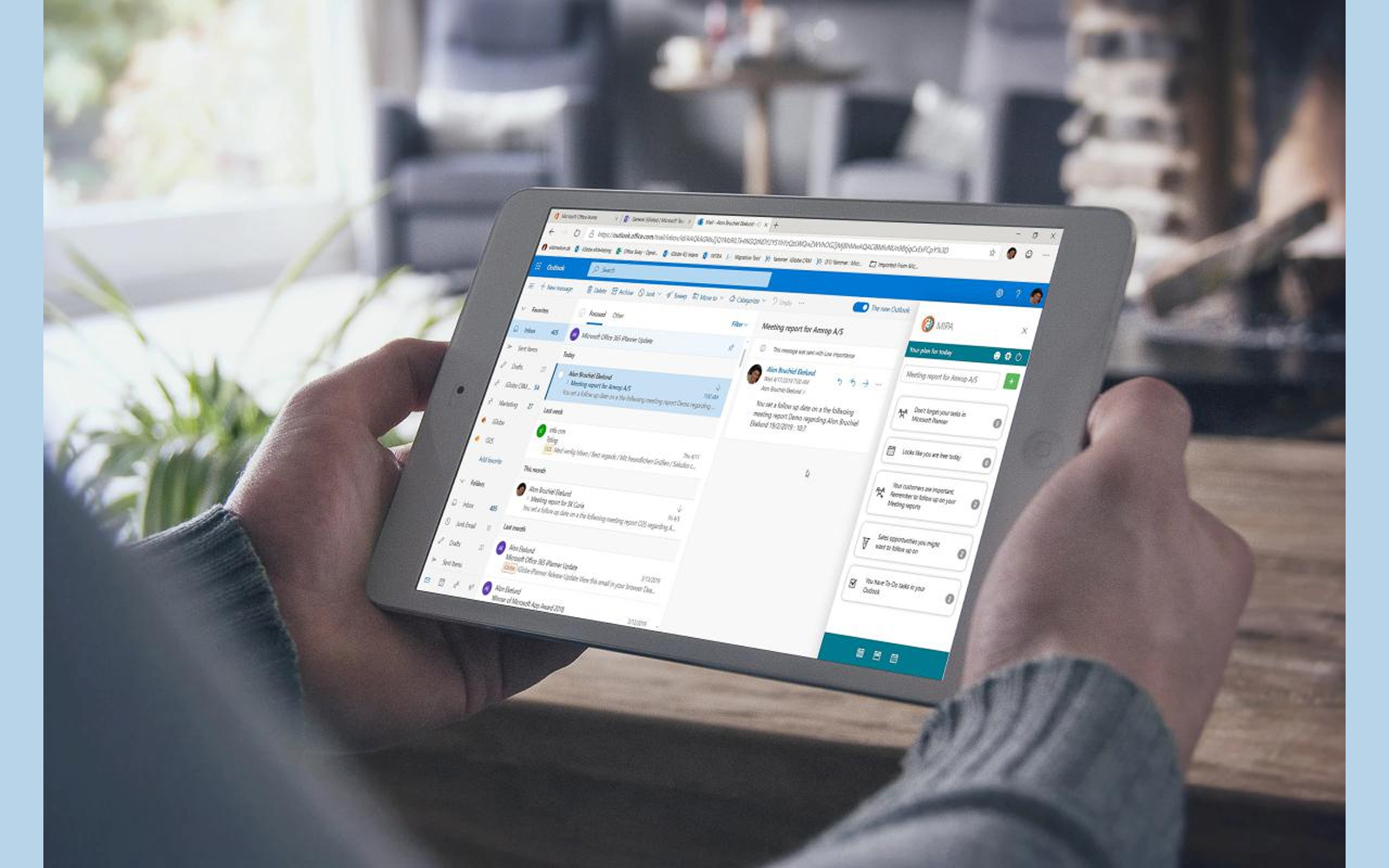
How to conduct housekeeping on your mailbox:
The best place to start is by using the Mailbox Cleanup tool.
In Outlook, navigate to File > Info > Cleanup Tools > Mailbox Cleanup.
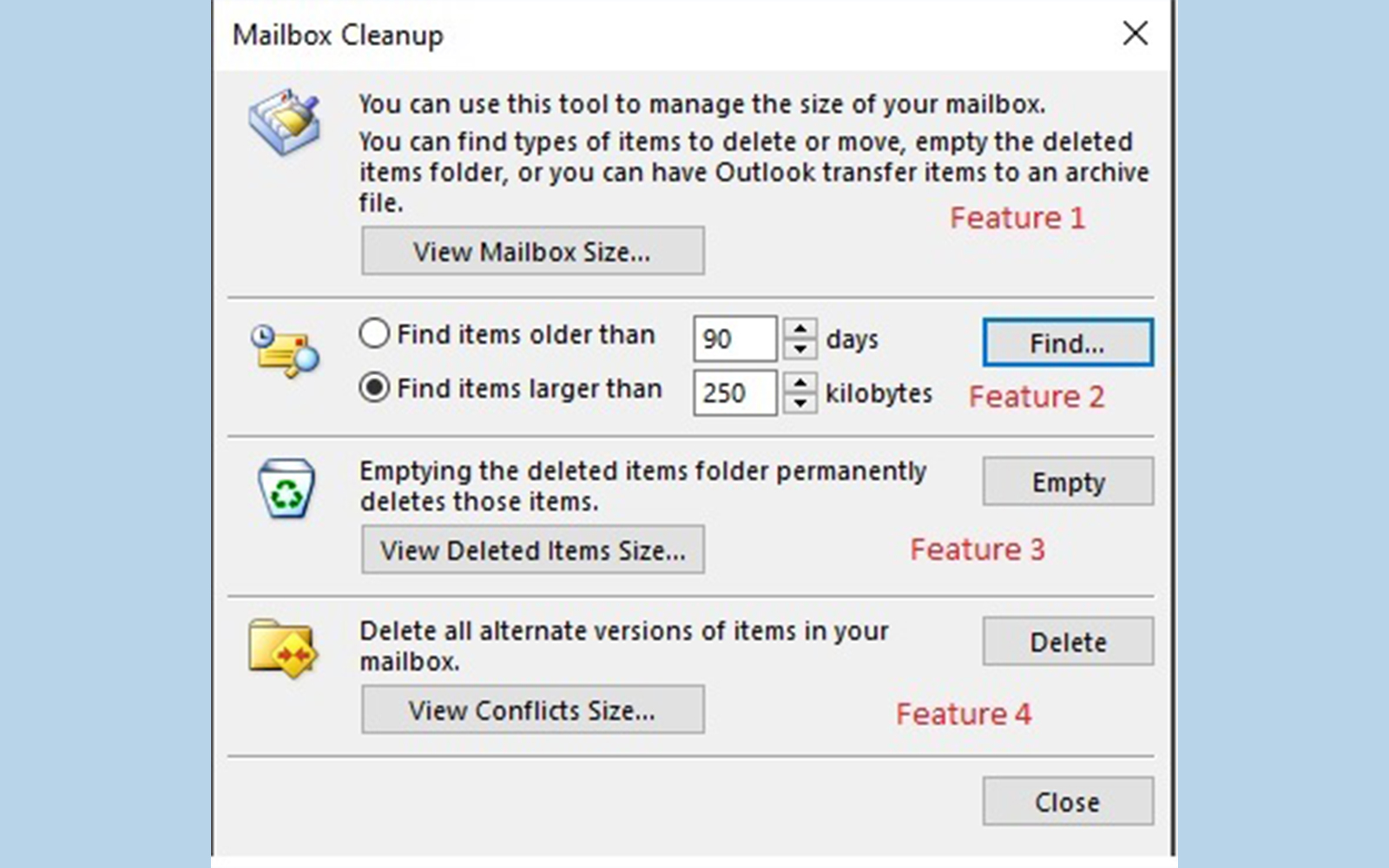
With Mailbox Cleanup, you can:
- View the total size of your mailbox and individual folders within it. (Feature 1)
- Find items older than a specific date or larger than a certain size to help identify messages to delete or archive. (Feature 2)
- Check the size of your Deleted Items folder and empty it by clicking the “View Deleted Items Size” button. (Feature 3)
- Check the size of your Conflicts folder and delete items by clicking the “View Conflicts Size” button. (Feature 4)
Tips for organizing and housekeeping mailbox content
- Archive aged items: Use the Online Archive feature to create subfolders for older messages and calendar items. Simply drag old emails/ items from your ‘Sent Items’, ‘Inbox’ or ‘Calendar’ into the appropriate archive subfolders created for retention purposes.
- Empty the Junk Email folder regularly: This helps free up space by removing unwanted messages.
- Empty the Deleted Items folder frequently: Make sure you aren’t keeping unnecessary messages by clicking the “Empty” button under the Deleted Items section. (Feature 3)
- Empty the Conflicts folder periodically: Remove duplicate or sync conflict emails by clicking the “Delete” button under the Conflicts folder section. (Feature 4)
- Store attachments outside your mailbox: Attachments can consume significant space over time. Save important attachments to Teams sites, OneDrive for Business, or local folders on your computer instead of keeping them in your mailbox.
- Send large files via OneDrive for Business: Instead of attaching large files directly to emails, use OneDrive’s file-sharing feature to send links, reducing mailbox size and improving email delivery.
Should you need further information or support in using the Online Archive service, please feel free to contact our IT Online ServiceDesk (Tel: 2766 5900, WhatsApp/ WeChat: 6577 9669).

