O365 OneDrive provides a cloud storage for uploading and sharing content, users are reminded to review and housekeep the content stored on a regular basis. For files and folders shared to others, it is crucial to review periodically on access permission and shared content to reduce the risk of exposing sensitive or internal information to unintended parties.
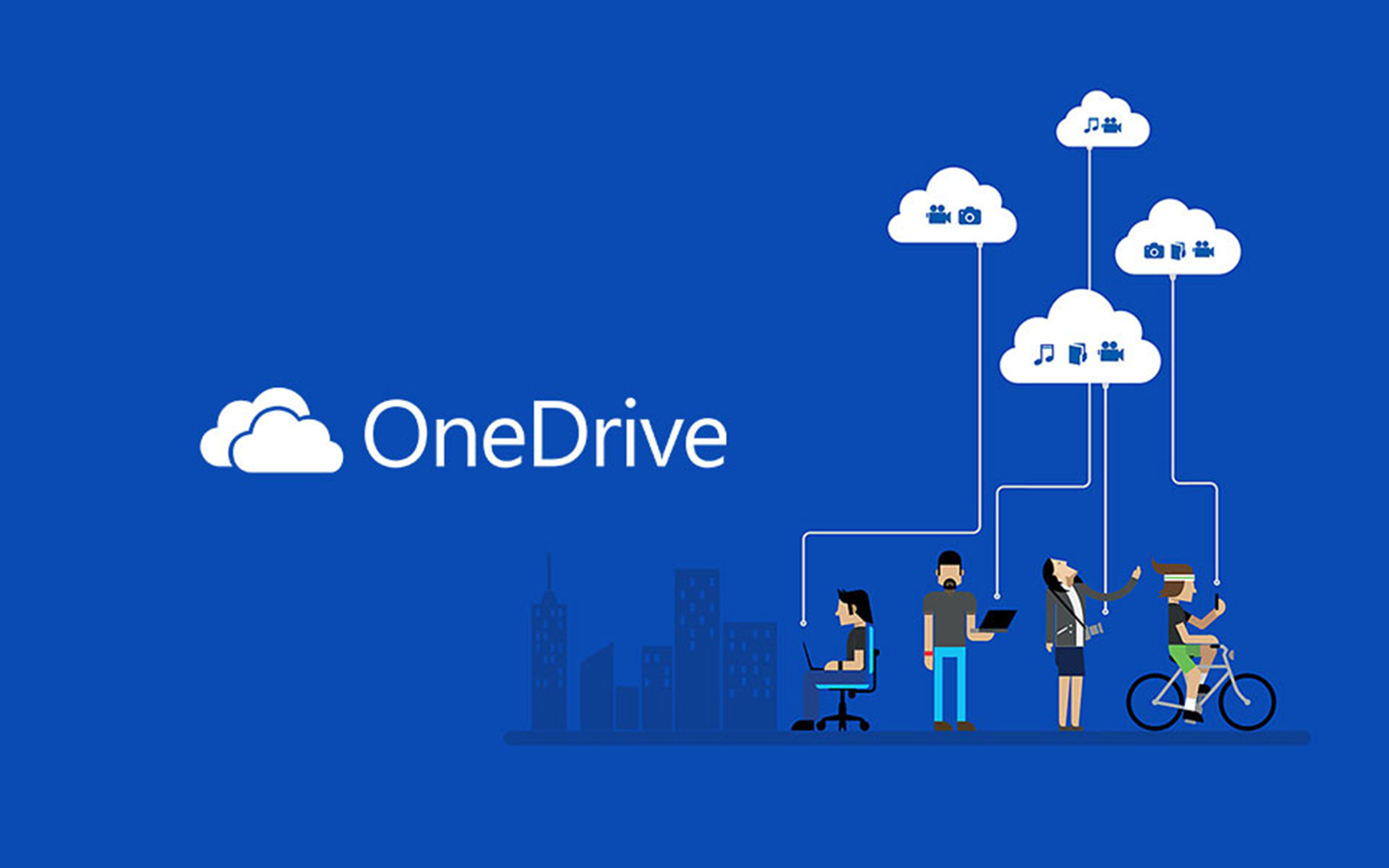
Steps to housekeep your OneDrive folder
1. Login to your OneDrive storage
- You need to sign in to your OneDrive account with your PolyU Staff/ Connect email account through these URLs.
PolyU Staff Cloud:
- OneDrive: https://polyuit-my.sharepoint.com/
PolyU Connect Cloud:
- OneDrive: https://connectpolyu-my.sharepoint.com/
2. Check the usage capacity of your current OneDrive storage
- After you log-in to OneDrive with your email account, you may refer to the lower left-hand corner for information about your current OneDrive storage.
3. Steps required to move or delete files from my OneDrive storage
- You are strongly recommended to back up/ download your files from your OneDrive storage to another location from time to time and when quota is almost used up. This will ensure you have the access to your important files. Please refer to “Download files and folders from OneDrive” for steps to download OneDrive files.
For department users, please review/ maintain OneDrive files and keep the storage under 100GB, otherwise the account will become read-only after 1 February 2024. Department users may also inform ITS for critical/ essential accounts (especially Functional account) which storage quota is still over 100GB after February.
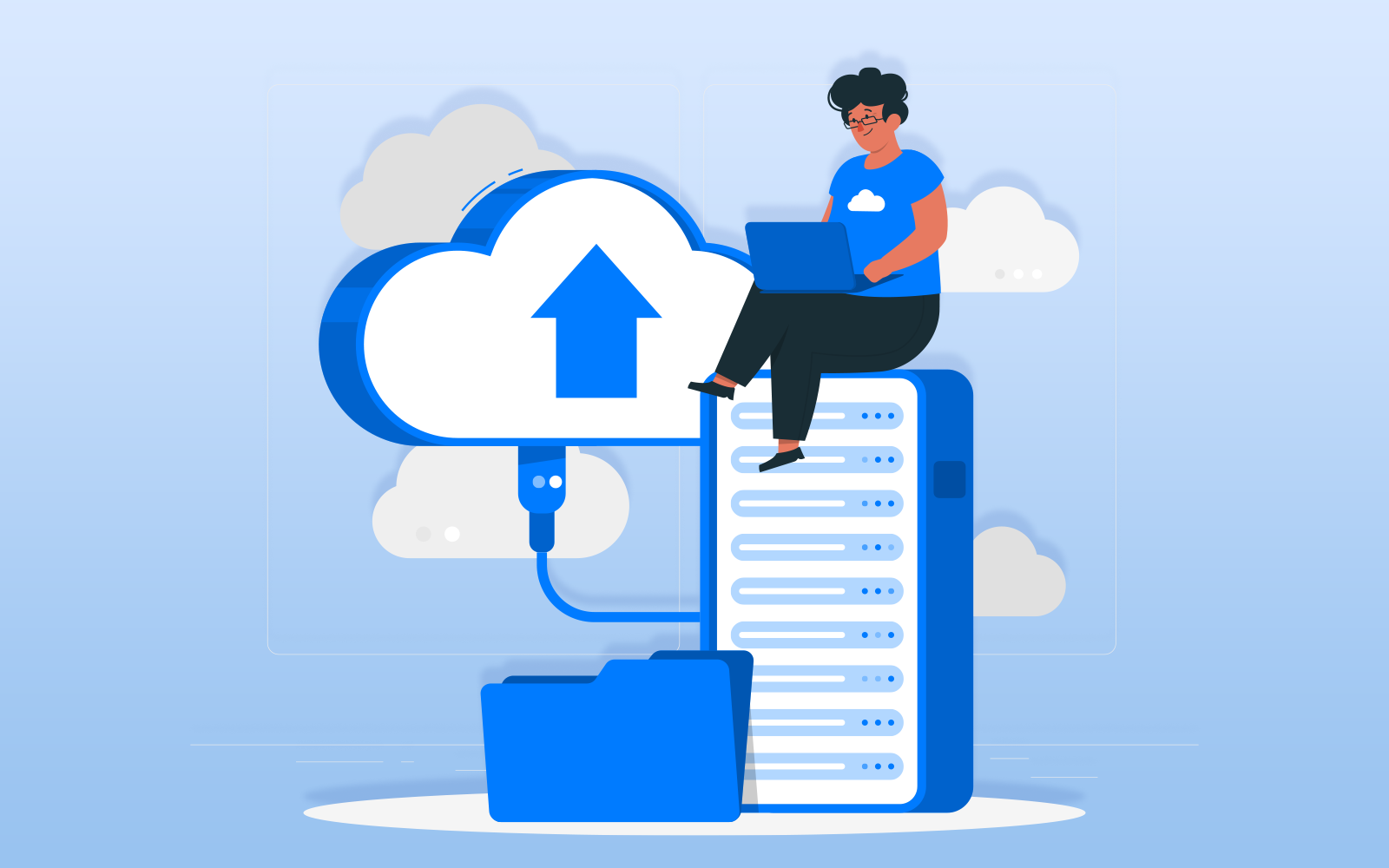
Tips on sharing files on O365 OneDrive
- Share with “Anyone”
Recipients, whether they receive the link directly or through forwarding, are granted immediate access without the necessity of signing in or providing a PIN. This protocol applies to both internal and external parties. A typical example of this would be public promotional material. Following are some suggestions for access control.
(i) Set an expiry date for a certain period of time so that the content on shared folder will only be accessible within the period of activity or campaign.
(ii) Set a strong and read-only password on a designated document which is not intended for all and separately send the password to targeted users for their access.
- Share with “People in “PolyU”
PolyU staff and students possessing the link can access the file or content within the folder, regardless of whether they received the link directly or it was forwarded to them by someone else. This internal content is intended exclusively for all staff and students of PolyU.
- Share with “People you choose”
Access to the shared content is exclusively provided to specified individuals. To ensure security, recipients of the shared link are required to authenticate their identities either by signing in with their PolyU staff/student NetID and NetPassword or by using a one-time passcode for external parties. This ensures that only the intended internal or external users can access the document, even if the shared link is forwarded.
You may refer to the step-by-step video on sharing files with OneDrive for details.

