Mailbox Cleanup is a one-stop cleanup tool that you can use to reduce the size of your mailbox.
- In Outlook, choose File> Tools > Mailbox Cleanup.
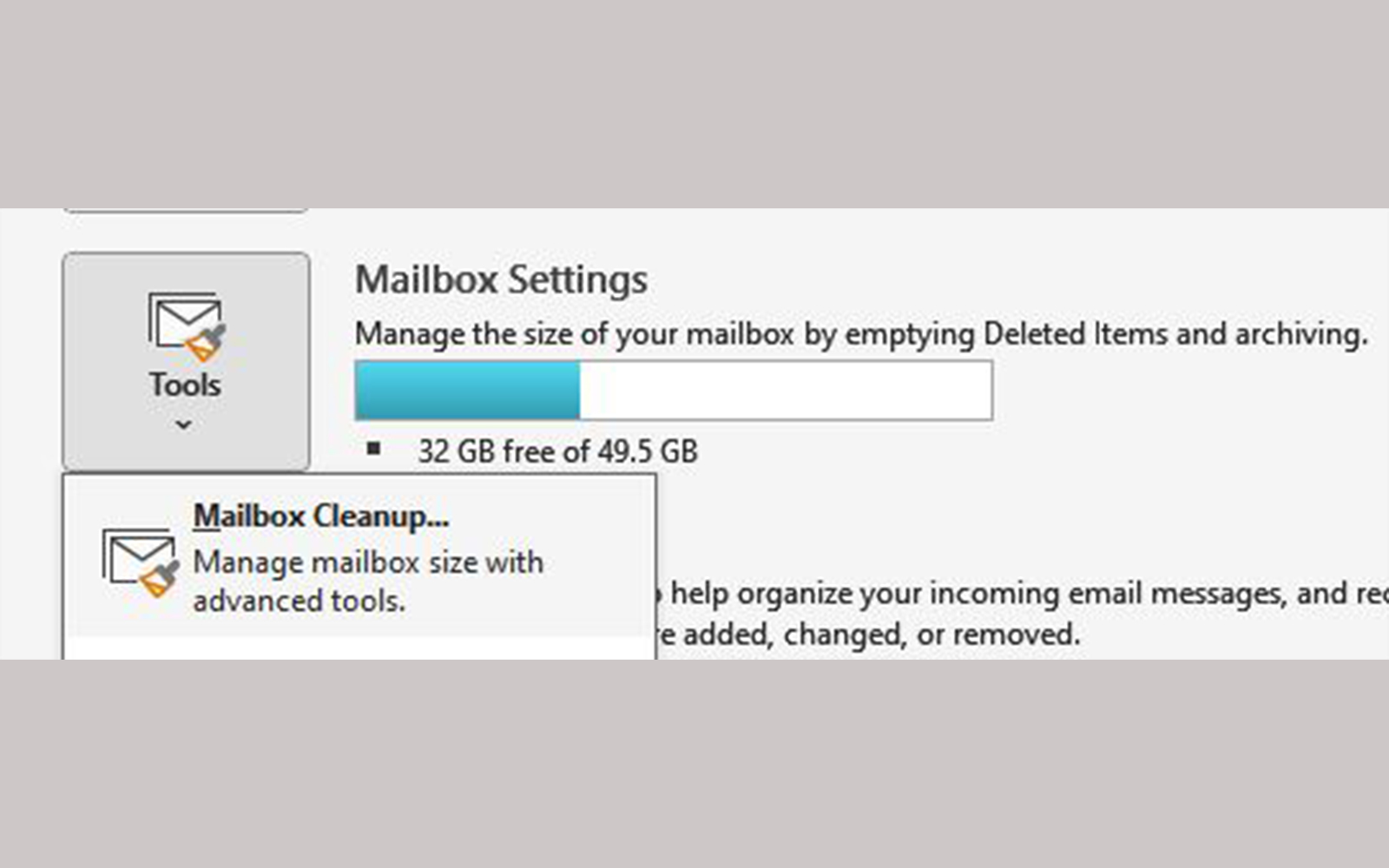
- With Mailbox Cleanup, you can:
- View the total size of your mailbox and the individual folders within it.
- Find items dated earlier than a specified period or larger than a certain file size.
- Check the size of your Deleted Items folder and empty it as needed.
- View the size of your 'Conflicts folder' and delete items from it.
The 'Conflicts folder' typically contains duplicate or conflicted versions of emails that arise from synchronization issues. These items can be safely deleted without affecting the main mailbox.
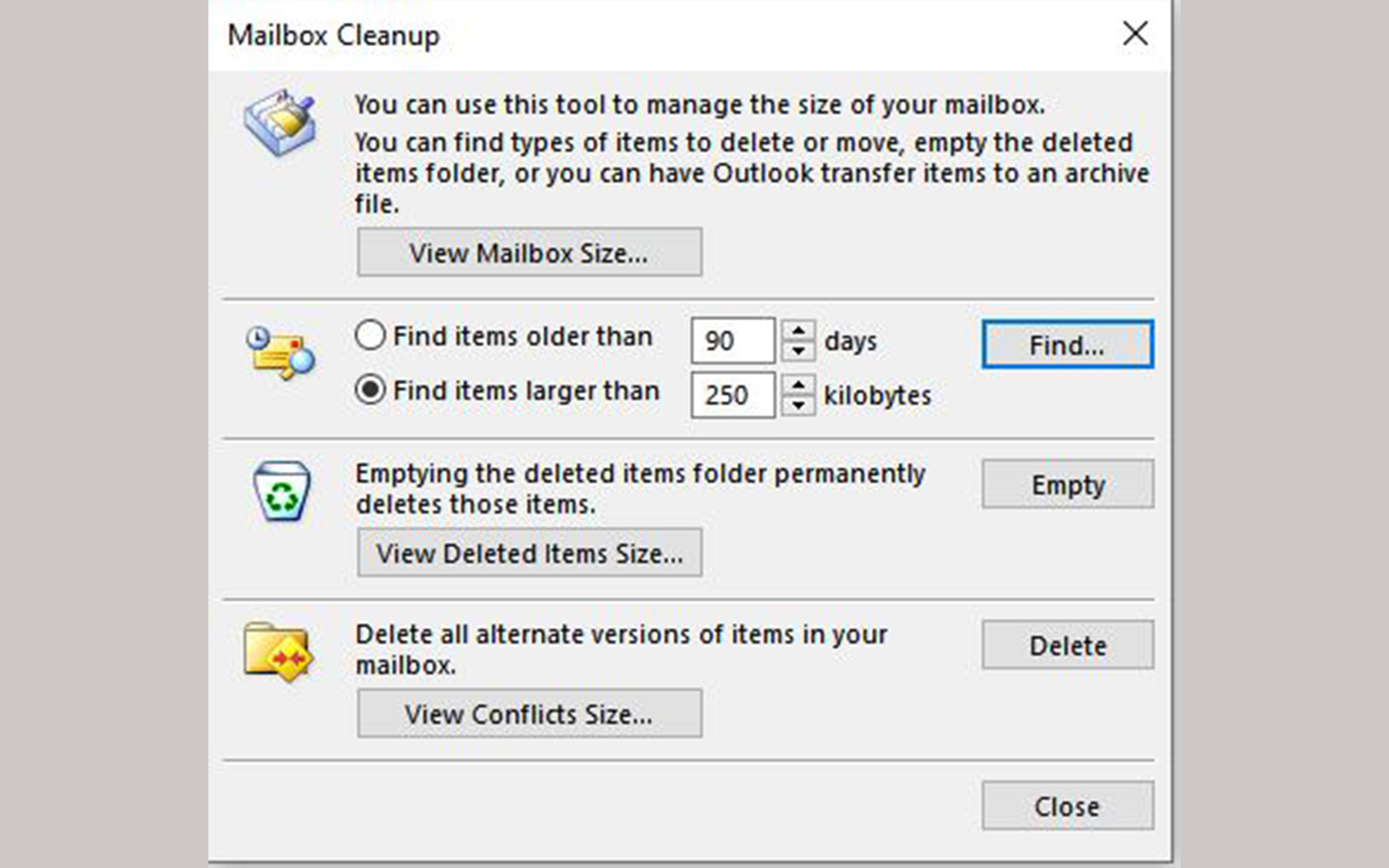
Best practices to keep your mailbox organized
To improve your use experience on using Outlook, please leverage below housekeeping tips for both your inbox, sent items folder, and calendar:
- Archive aged items – Use Online Archive to create subfolders for aged messages and calendar items. You can simply drag old emails/ items from the ‘Sent Items’, ‘Inbox’ or ‘Calendar’ to the respective online archive subfolders created for retention purposes.
- Empty the Deleted Items folder – Regularly empty the Deleted Items folder to ensure you aren’t keeping unnecessary messages.
- Empty the Junk Email folder – Periodically clear the Junk Email folder to free up inbox space for messages you actually want.
- Store attachments outside your mailbox – As attachments accumulate over time, they can consume significant space. For attachments you wish to keep, consider saving them into a Teams site, OneDrive for Business, or folders on your computer.
- Use file sharing for large files - Instead of attaching large files to an email in Outlook, use the file-sharing function in OneDrive for Business.
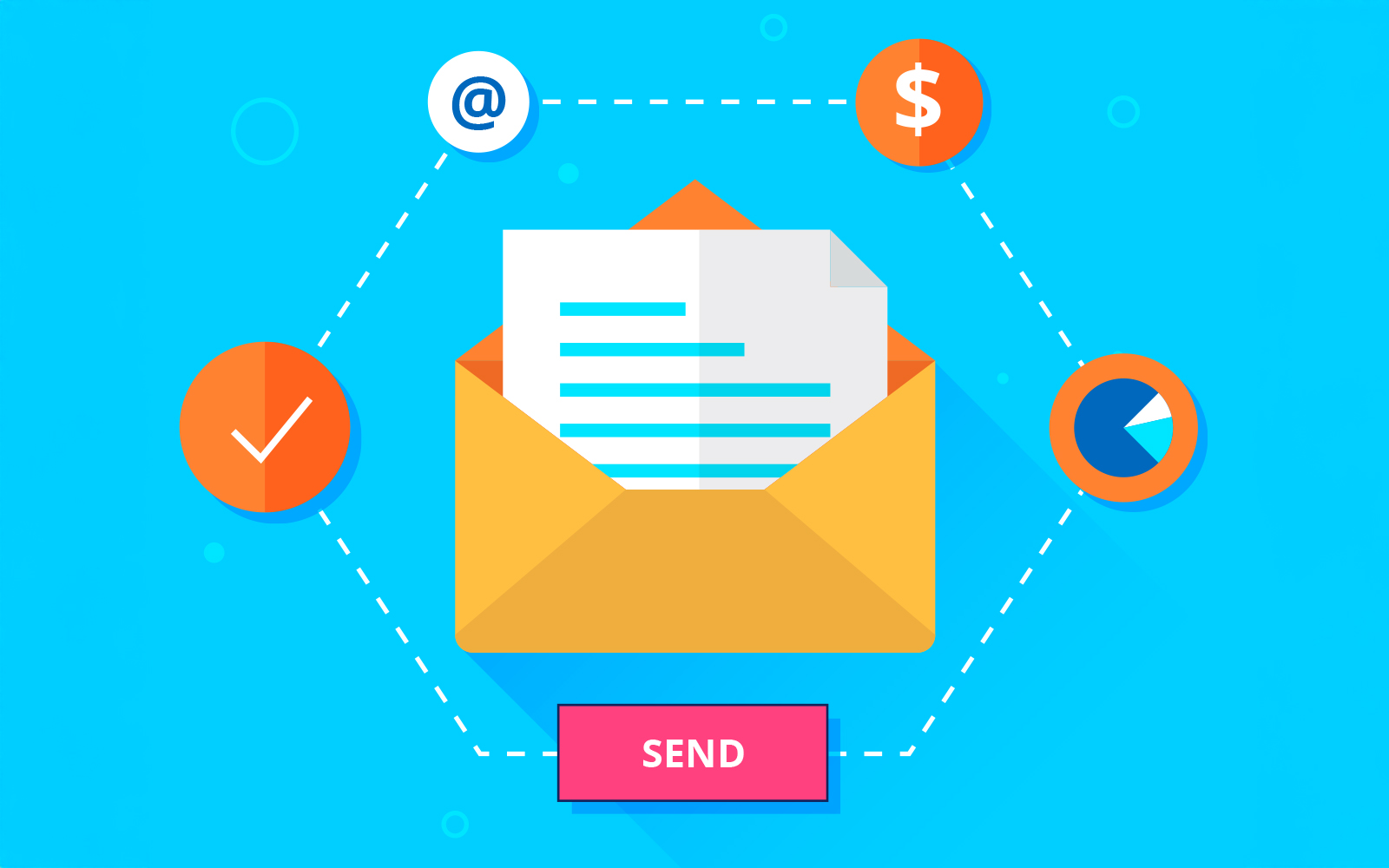
If you need further information or assistance, please contact the IT HelpCentre (Tel: 2766 5900, WhatsApp / WeChat: 6577 9669) or reach out to us via the IT Online ServiceDesk.

